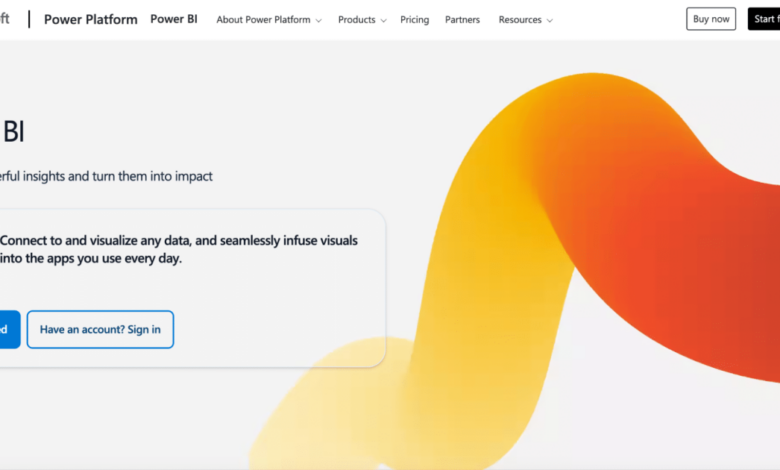
Microsoft Power BI Tools Your Data, Your Insights
Microsoft Power BI tools empowers you to unlock hidden insights within your data. From connecting to various data sources to crafting compelling visualizations, Power BI offers a comprehensive suite of tools for data analysis and reporting. This exploration delves into the core components, data transformations, visualizations, advanced features, industry applications, troubleshooting, and integrations to help you master this powerful platform.
This guide provides a practical and comprehensive overview of the Microsoft Power BI tools, exploring its versatility across diverse industries and use cases. Learn how to import, clean, transform, and model your data, then visualize and report your findings with interactive dashboards and compelling reports. Discover advanced techniques, troubleshooting steps, and integration strategies to maximize your Power BI experience.
Introduction to Microsoft Power BI Tools
Microsoft Power BI tools are a suite of business intelligence and analytics services designed to transform raw data into actionable insights. They empower users to connect to various data sources, visualize data in interactive dashboards and reports, and share findings across the organization. These tools are crucial for data-driven decision-making, enabling businesses to understand trends, identify opportunities, and optimize performance.
Key Features and Functionalities
Power BI tools offer a comprehensive set of features to support data analysis and visualization. These include data transformation, interactive dashboards, report creation, and data sharing capabilities. Data cleansing and shaping are essential tasks, and Power BI provides tools to perform these tasks efficiently. The tools also facilitate the creation of dynamic dashboards that allow users to explore data interactively, enabling them to drill down into specific details or filter data by various criteria.
Finally, the tools offer features for sharing insights and collaborating with others within an organization.
Components of the Power BI Ecosystem
Power BI comprises several interconnected components, each playing a unique role in the overall data analysis process. The core components include Power BI Desktop, Power BI Service, and Power BI Report Server. Power BI Desktop is a local application used for data preparation and report creation. The Power BI Service is a cloud-based platform for sharing and collaborating on reports and dashboards.
Finally, the Power BI Report Server enables the deployment and management of reports and dashboards within an organization’s on-premises environment.
Data Sources Supported by Power BI
Power BI supports a wide array of data sources, allowing users to connect to various data repositories and extract insights. This broad connectivity enables businesses to leverage data from diverse sources, such as relational databases (SQL Server, MySQL, etc.), cloud services (Azure, AWS), spreadsheets (Excel), and data warehouses. This adaptability is crucial for organizations with various data sources, ensuring comprehensive data integration and analysis.
Core Components of Power BI Desktop
This table Artikels the key components within Power BI Desktop, emphasizing their roles in the data analysis workflow.
| Component | Description |
|---|---|
| Data Sources | Connects to various data sources, including Excel spreadsheets, SQL databases, and cloud services. |
| Data Transformation | Allows users to clean, shape, and transform data before analysis using features like Power Query. |
| Data Modeling | Creates relationships between data tables, enabling complex analysis. |
| Report Creation | Develops interactive reports and dashboards using visualization tools. |
| Dashboard Design | Creates interactive dashboards for summarizing key metrics and insights. |
Data Transformation and Preparation with Power BI
Power BI’s true power lies in its ability to transform raw data into actionable insights. This process, often the most time-consuming part of any data analysis project, involves importing, cleaning, and transforming data to ensure it’s suitable for analysis and visualization. Mastering these techniques is crucial for anyone seeking to extract meaningful information from their data.
Importing Data into Power BI
Power BI supports a wide range of data sources, including Excel spreadsheets, CSV files, databases (SQL Server, Azure SQL Database, etc.), and cloud services (like Salesforce, Google Analytics). The import process typically involves selecting the data source, specifying the file path or connection details, and choosing the desired columns to import. Importantly, Power BI automatically detects data types, which can be adjusted as needed.
This initial step lays the groundwork for subsequent transformations and analysis.
Data Cleaning Techniques in Power BI
Data cleaning is a critical aspect of data preparation. Power BI provides tools to handle various issues like missing values, inconsistent data formats, and duplicate entries. Techniques include filtering, replacing values, removing duplicates, and using formulas to standardize data. These actions ensure data quality, which is fundamental to producing reliable and accurate insights.
Transforming Data with Power Query
Power Query, a powerful feature within Power BI, allows users to perform complex data transformations. It offers a graphical user interface and a robust set of functions to manipulate data. This includes operations like combining multiple tables, splitting columns, creating calculated columns, and applying custom formulas. The ability to transform data using Power Query allows users to reshape and manipulate their data to meet their specific analytical needs.
Browse the multiple elements of cima ethics confidentiality rules to gain a more broad understanding.
Data Modeling in Power BI
Data modeling in Power BI involves structuring data into tables and relationships to support analysis. This involves creating tables for different data entities (e.g., customers, products, sales). Establishing relationships between these tables allows for joining and combining data from different sources to generate insights. Understanding relationships between tables is essential for generating meaningful and accurate analyses.
Data Transformation Steps in Power Query
| Step | Description | Example |
|---|---|---|
| Import Data | Loading data from various sources into Power Query Editor. | Importing an Excel file or a CSV file. |
| Filtering Data | Selecting specific rows based on criteria. | Filtering sales data for only those in the North region. |
| Transforming Data Types | Converting data types (e.g., text to date). | Converting a column of dates from text format to a date data type. |
| Combining Data | Merging or appending data from multiple sources. | Combining sales data from different months. |
| Creating Calculated Columns | Deriving new columns based on existing data. | Calculating the total revenue for each customer by multiplying quantity and price. |
Common Data Issues and Resolutions
- Missing Values: Missing values can be addressed by replacing them with the mean, median, or mode of the existing values, or by removing rows containing missing values. This depends on the nature of the missing data and the impact it might have on the analysis.
- Inconsistent Data Formats: Inconsistent formats (e.g., different date formats, varying capitalization) can be addressed by using Power Query’s ‘Transform’ functions to standardize data. Using tools like “Replace Values” can address different formats and ensure consistent formatting.
- Duplicate Entries: Duplicate entries can be removed using Power Query’s “Remove Duplicates” function. This is crucial to avoid errors in analysis due to double counting. Duplicate entries should be identified and resolved to avoid misleading insights.
- Inconsistent Units of Measure: Ensuring all values are in the same unit (e.g., all monetary values in USD) is crucial. Inconsistencies can be identified and resolved using formulas in Power Query.
Advanced Power BI Features and Techniques: Microsoft Power Bi Tools
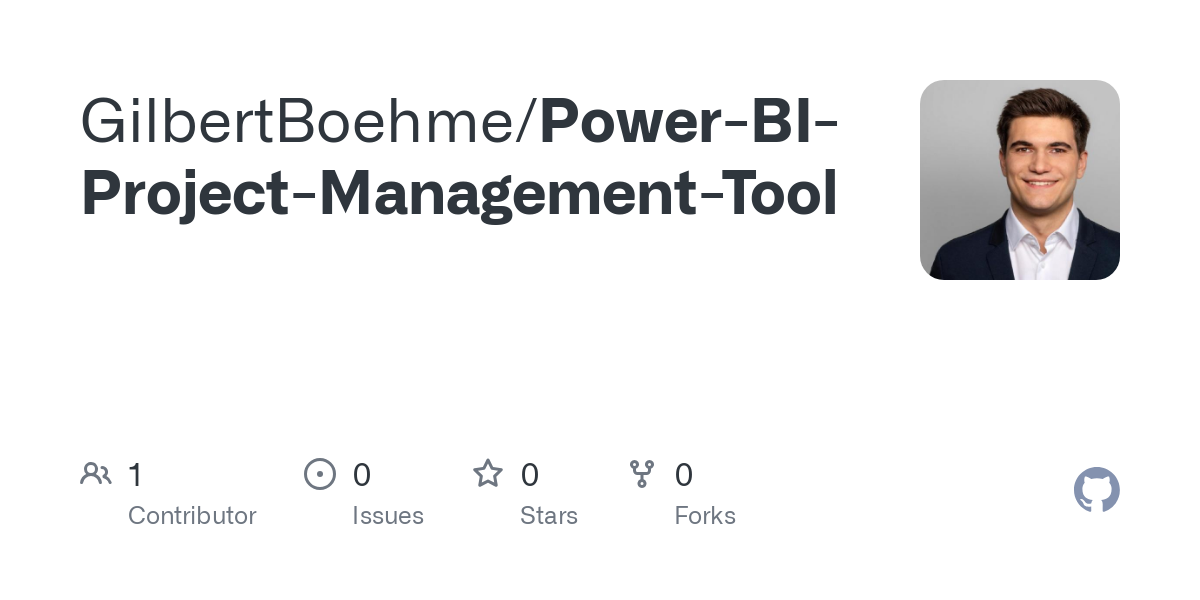
Power BI is more than just a reporting tool; it’s a powerful platform for data analysis and visualization. This section delves into advanced features, empowering users to leverage the platform’s full potential. From embedding reports into custom applications to optimizing performance for massive datasets, we’ll explore the intricacies of Power BI.This section will discuss critical aspects like Power BI Embedded, API integrations, robust security and governance, performance tuning, custom visualizations, and deployment strategies.
Understanding these elements is crucial for leveraging Power BI effectively in a variety of business scenarios.
Power BI Embedded
Power BI Embedded allows developers to seamlessly integrate Power BI reports and dashboards into their own applications. This feature enables a rich, interactive data experience directly within custom applications, eliminating the need for users to navigate to a separate Power BI service. This integration enhances user experience and provides a more streamlined workflow. Embedding can improve user adoption by integrating the data into existing tools and processes.
Power BI APIs
Power BI APIs offer programmatic access to data and functionalities within the Power BI ecosystem. These APIs provide the flexibility to automate tasks, develop custom integrations, and build sophisticated business intelligence solutions. For instance, APIs allow for programmatic data refresh, report generation, and user management, which are crucial for automation and scalability.
Data Security and Governance in Power BI
Robust data security and governance are paramount in Power BI environments. Implementing role-based access control (RBAC) ensures that only authorized users can access specific reports and dashboards. Data encryption protects sensitive information during storage and transmission. Furthermore, implementing data lineage tracking and audit logs helps maintain transparency and accountability, critical for compliance and data integrity.
Performance Optimization for Large Datasets
Performance optimization is crucial for handling large datasets in Power BI. Techniques such as using appropriate data modeling techniques, pre-aggregating data, and optimizing queries can significantly improve report loading times. Indexing strategies and data compression techniques further enhance performance. Careful consideration of data model design and query optimization plays a critical role in ensuring efficient reporting for large volumes of data.
Custom Visualizations in Power BI
Custom visualizations in Power BI extend the platform’s capabilities beyond the standard set of visuals. Developers can create custom visualizations using various programming languages and libraries. This allows for specific data presentation tailored to unique business needs. These custom visuals can significantly enhance report effectiveness and offer specialized visualizations that cater to unique analytical requirements.
Deploying Reports to Power BI Service
Deploying reports to the Power BI service involves several steps. First, ensure the reports are designed and formatted appropriately. Next, package the reports for deployment, considering factors like report dependencies and dataset connections. After successful packaging, the reports are uploaded to the Power BI service, which is typically done through the Power BI service portal. Proper deployment ensures accessibility and maintainability of reports for end users.
Comparison of Power BI Deployment Options
| Deployment Option | Description | Pros | Cons |
|---|---|---|---|
| Direct Upload to Power BI Service | Uploads reports and datasets directly to the Power BI service. | Simple, direct process; immediate access. | Limited control over the deployment environment; potential for issues with large datasets. |
| Power BI Desktop Package | Packages reports and datasets for deployment. | Preserves report structure and dependencies; better control over the deployment environment. | Requires extra steps; potential for errors during deployment. |
| Power BI Gateway | Enables secure access to on-premises data sources for Power BI. | Access to on-premises data; enhanced security. | More complex setup and configuration. |
Power BI for Specific Industries or Use Cases
Power BI, with its versatility and interactive dashboards, transcends the realm of general business intelligence. Its true power shines when tailored to specific industry needs and use cases. From optimizing retail strategies to predicting market trends, Power BI’s adaptability allows businesses to extract actionable insights from data and gain a competitive edge.Power BI’s ability to analyze and visualize data is not confined to broad metrics.
Its specific industry-tailored features enable companies to delve into sector-specific challenges and opportunities. By understanding these applications, organizations can leverage Power BI to achieve greater efficiency and profitability.
Retail Use Cases
Retailers can use Power BI to track sales trends, analyze customer behavior, and optimize inventory management. This allows for targeted marketing campaigns and personalized shopping experiences. Real-time dashboards help identify sales spikes or dips, allowing for quick adjustments to inventory and pricing strategies. Analyzing customer purchase history can reveal insights into preferences and needs, enabling retailers to tailor product recommendations and promotions.
Marketing Analytics with Power BI, Microsoft power bi tools
Power BI facilitates comprehensive marketing analytics. Tracking campaign performance, analyzing customer engagement, and measuring ROI across various channels becomes streamlined. Visualizations of campaign data allow for immediate identification of successful strategies and areas needing improvement. By analyzing website traffic, social media engagement, and email open rates, marketers can optimize their strategies and target the most receptive audiences.
For example, a retailer could use Power BI to visualize how different marketing channels contribute to overall sales, allowing for a more effective allocation of marketing budgets.
Financial Analysis with Power BI
Financial analysts leverage Power BI to gain deep insights into financial performance, risk management, and investment strategies. Visualizing financial statements, key performance indicators (KPIs), and forecasting trends can reveal potential issues and opportunities. This allows for proactive financial management and better decision-making. For example, a bank could use Power BI to visualize loan defaults and identify high-risk customers, enabling them to implement preventative measures.
Power BI can also be used to analyze investment portfolios, track market trends, and make data-driven investment decisions.
Obtain a comprehensive document about the application of finance departments evolving while bracing for coronavirus second wave that is effective.
Power BI in Healthcare
Power BI empowers healthcare organizations to analyze patient data, improve operational efficiency, and enhance patient care. Visualizing patient demographics, treatment outcomes, and resource utilization allows for effective resource allocation and streamlined processes. For example, hospitals can use Power BI to track patient wait times and identify bottlenecks in their operations, enabling them to implement changes to improve efficiency.
Comparison of Power BI Use Cases Across Industries
| Industry | Use Case | Key Metrics | Example |
|---|---|---|---|
| Retail | Sales Trend Analysis, Inventory Management, Customer Segmentation | Sales volume, conversion rates, inventory turnover, customer lifetime value | Identifying best-selling products and optimizing stock levels |
| Marketing | Campaign Performance Tracking, Customer Engagement Analysis, ROI Measurement | Website traffic, social media engagement, email open rates, click-through rates | Optimizing marketing budget allocation based on campaign performance |
| Finance | Financial Performance Analysis, Risk Management, Investment Strategy | Revenue, expenses, profitability, loan defaults, portfolio performance | Identifying high-risk customers and implementing preventive measures |
| Healthcare | Patient Data Analysis, Operational Efficiency Improvement, Patient Care Enhancement | Patient demographics, treatment outcomes, resource utilization, wait times | Tracking patient wait times and identifying bottlenecks in hospital operations |
Troubleshooting and Common Issues
Power BI, while a powerful tool, can encounter various issues. Understanding common errors and their solutions is crucial for efficient data analysis and reporting. This section delves into troubleshooting data connectivity, performance bottlenecks, visual and layout problems, and security concerns. Knowing how to address these issues can save significant time and frustration.
Do not overlook explore the latest data about positive outlook financial services work in europe.
Data Connectivity Problems
Data connectivity problems are frequent, often stemming from issues with the data source itself, or the connection settings within Power BI. Problems might include authentication failures, network issues, or problems with the data source format. Troubleshooting often involves verifying the data source connection details, testing network accessibility, and checking for compatibility issues.
- Verify data source credentials and connection strings. Ensure they match the current access configurations.
- Test network connectivity to the data source server.
- Check the data source for errors and ensure data is accessible.
- Review the Power BI data source settings to confirm they match the data source configuration.
Performance Issues in Power BI Reports
Slow loading times and sluggish report interactions are common performance issues in Power BI. These problems can stem from various factors, including large datasets, inefficient queries, or insufficient system resources. Optimizing queries, reducing data volume, and utilizing appropriate data refresh schedules are vital for improved performance.
- Optimize queries to reduce unnecessary calculations and data retrieval.
- Use calculated columns and measures to reduce data volume processed in reports.
- Implement appropriate data refresh schedules to avoid unnecessary data processing.
- Ensure adequate system resources (RAM, CPU) are available for Power BI processing.
Visual and Layout Problems
Visual issues in Power BI reports can range from display errors to incorrect formatting. These problems often stem from misconfigured visualizations, incorrect data types, or incompatible data formats. Addressing these problems typically involves verifying data types, adjusting visualization settings, and confirming the data source integrity.
- Check data types for visualizations to ensure compatibility.
- Adjust visualization settings to correct formatting or display issues.
- Verify data source integrity and ensure that data is properly loaded and structured.
- Ensure sufficient storage space is available for the Power BI files.
Security Concerns
Security in Power BI is paramount. Unauthorized access to data or reports can lead to sensitive information leaks. Implementing strong authentication methods, access controls, and encryption protocols are critical for maintaining data security.
- Implement strong passwords and multi-factor authentication.
- Utilize role-based access control (RBAC) to restrict access to specific data and reports.
- Employ encryption to protect data in transit and at rest.
- Regularly review and update security protocols.
Common Power BI Errors and Solutions
| Error | Possible Solution |
|---|---|
| Connection Failure | Verify data source credentials, network connectivity, and data source access. |
| Data Loading Errors | Check data source format compatibility, validate data types, and fix any data inconsistencies. |
| Visual Issues | Adjust visualization settings, verify data types, and check for data errors. |
| Performance Issues | Optimize queries, reduce data volume, and adjust refresh schedules. |
| Security Warnings | Review and update security protocols, implement strong authentication, and utilize access controls. |
Power BI and Other Tools Integration
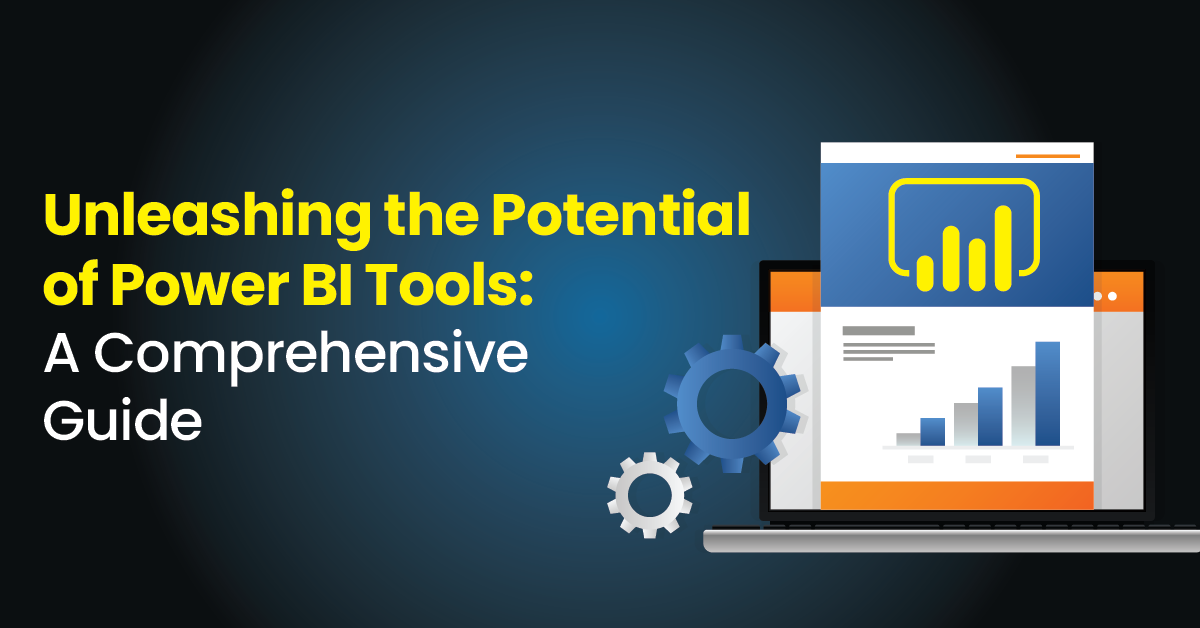
Power BI’s strength lies not just in its own capabilities but also in its ability to seamlessly integrate with other tools and data sources. This interoperability allows users to leverage the vast ecosystem of business applications and data repositories, creating a comprehensive and unified analytics platform. This integration unlocks a wider range of possibilities, extending Power BI’s reach beyond isolated data silos and fostering a holistic view of business operations.
Microsoft Product Integration
Power BI integrates deeply with other Microsoft products, fostering a cohesive ecosystem for business intelligence. This seamless integration streamlines workflows and enhances user experience. For example, connecting Power BI with Microsoft Excel allows users to easily import and analyze data from spreadsheets. Similarly, integrating with Microsoft Teams facilitates data sharing and collaboration on insights. This unified approach ensures a consistent experience across different Microsoft tools, minimizing data silos and maximizing efficiency.
External Data Source Integration
Power BI supports a wide array of external data sources, enabling users to leverage diverse data repositories for comprehensive analysis. Connecting to cloud-based services like Salesforce or cloud-based databases like Azure SQL Database is straightforward, offering access to a wealth of business information. Data from various on-premises systems, including relational databases and flat files, can also be incorporated.
This versatility ensures that Power BI can adapt to a diverse range of data sources, enabling users to gather and analyze information from any relevant location.
Integration with Business Intelligence Tools
Power BI integrates with other business intelligence tools to create a unified platform for data analysis and reporting. Connecting with tools like Tableau or Qlik Sense allows for data exchange and comparative analysis, helping to identify trends and patterns more comprehensively. This interoperability expands the analytical scope, facilitating more informed decision-making. The integration allows users to leverage the strengths of each tool while achieving a cohesive view of their data.
Power BI and Azure Services
Power BI integrates tightly with Azure services, providing a powerful combination for cloud-based data analytics. Azure’s robust cloud infrastructure provides scalable storage and processing capabilities for large datasets. Using Azure Analysis Services with Power BI facilitates the development of complex data models, enabling more intricate analyses. Furthermore, Azure Machine Learning integrates with Power BI, enabling the creation of predictive models and insights based on historical data.
This integration is especially valuable for companies leveraging Azure for their cloud infrastructure.
Comparison with Other Analytics Platforms
Power BI’s integration capabilities are robust compared to many other analytics platforms. While platforms like Tableau offer strong visualisations, Power BI’s extensive integration with Microsoft products and Azure services gives it a significant advantage in terms of ease of use and overall functionality. Other platforms might offer specific strengths in certain areas, but Power BI’s comprehensive approach provides a broad scope for data analysis.
Integration Options for Power BI
| Category | Integration Options |
|---|---|
| Microsoft Products | Excel, Teams, SharePoint, Power Apps, Dynamics 365 |
| External Data Sources | SQL Databases, Cloud Databases (Azure SQL, Salesforce), Flat Files, Web APIs |
| Business Intelligence Tools | Tableau, Qlik Sense, MicroStrategy (limited) |
| Azure Services | Azure Analysis Services, Azure Machine Learning, Azure SQL Database, Azure Storage |
Final Wrap-Up
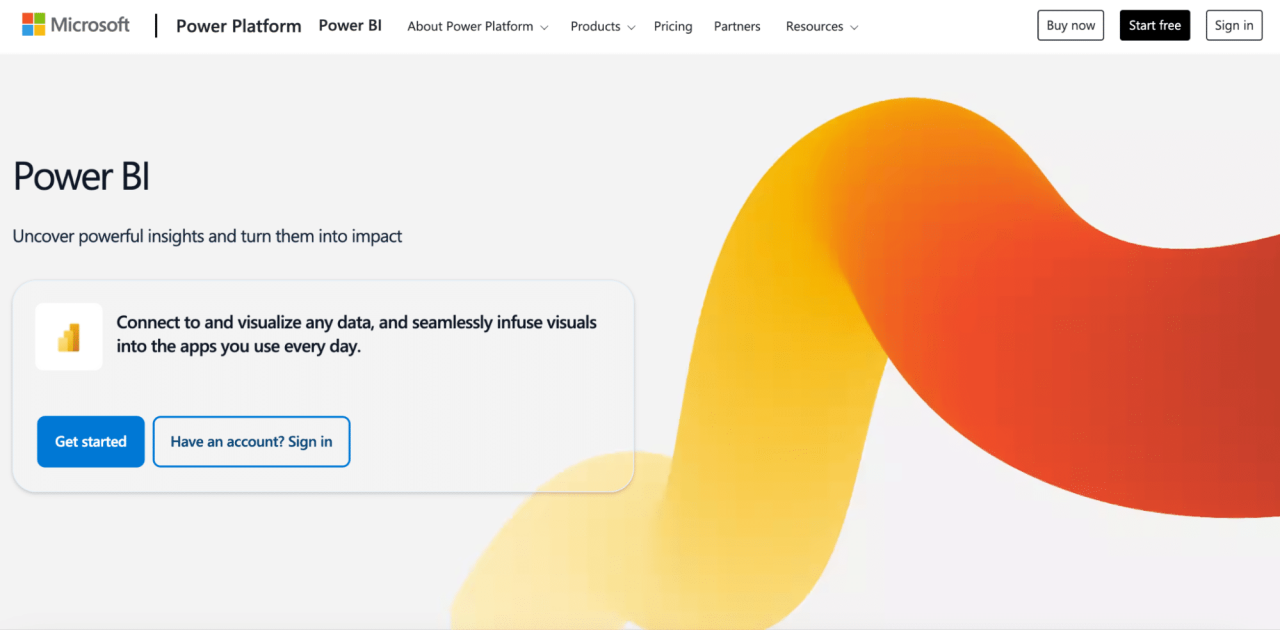
In conclusion, Microsoft Power BI tools offer a robust and versatile platform for transforming raw data into actionable insights. By understanding its core components, data manipulation techniques, visualization capabilities, and integration possibilities, you can unlock the full potential of your data. Whether you’re a seasoned analyst or just starting your data journey, this exploration provides a solid foundation for leveraging Power BI’s strengths.
